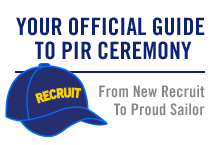This site is for mothers of kids in the U.S. Navy and for Moms who have questions about Navy life for their kids.
FIRST TIME HERE?
FOLLOW THESE STEPS TO GET STARTED:
Choose your Username. For the privacy and safety of you and/or your sailor, NO LAST NAMES ARE ALLOWED, even if your last name differs from that of your sailor (please make sure your URL address does not include your last name either). Also, please do not include your email address in your user name. Go to "Settings" above to set your Username. While there, complete your Profile so you can post and share photos and videos of your Sailor and share stories with other moms!
Make sure to read our Community Guidelines and this Navy Operations Security (OPSEC) checklist - loose lips sink ships!
Join groups! Browse for groups for your PIR date, your sailor's occupational specialty, "A" school, assigned ship, homeport city, your own city or state, and a myriad of other interests. Jump in and introduce yourself! Start making friends that can last a lifetime.
Link to Navy Speak - Navy Terms & Acronyms: Navy Speak
All Hands Magazine's full length documentary "Making a Sailor": This video follows four recruits through Boot Camp in the spring of 2018 who were assigned to DIV 229, an integrated division, which had PIR on 05/25/2018.
Boot Camp: Making a Sailor (Full Length Documentary - 2018)
Boot Camp: Behind the Scenes at RTC
...and visit Navy.com - America's Navy and Navy.mil also Navy Live - The Official Blog of the Navy to learn more.
OPSEC - Navy Operations Security
Always keep Navy Operations Security in mind. In the Navy, it's essential to remember that "loose lips sink ships." OPSEC is everyone's responsibility.
DON'T post critical information including future destinations or ports of call; future operations, exercises or missions; deployment or homecoming dates.
DO be smart, use your head, always think OPSEC when using texts, email, phone, and social media, and watch this video: "Importance of Navy OPSEC."
Follow this link for OPSEC Guidelines:
Events
**UPDATE as of 11/10/2022 PIR vaccination is no longer required.
FOLLOW THIS LINK FOR UP TO DATE INFO:
RESUMING LIVE PIR - 8/13/2021
Please note! Changes to this guide happened in October 2017. Tickets are now issued for all guests, and all guests must have a ticket to enter base. A separate parking pass is no longer needed to drive on to base for parking.
Please see changes to attending PIR in the PAGES column. The PAGES are located under the member icons on the right side.
Format Downloads:
- Graduation Info
- PDF – 2.7 MB
- PNG – 2.3 MB
- JPG – 3.4 MB
- Printable PDF – 2.0 MB
Latest Activity
Navy Speak
Click here to learn common Navy terms and acronyms! (Hint: When you can speak an entire sentence using only acronyms and one verb, you're truly a Navy mom.)
N4M Merchandise
Shirts, caps, mugs and more can be found at CafePress.
Please note: Profits generated in the production of this merchandise are not being awarded to the Navy or any of its suppliers. Any profit made is retained by CafePress.
Navy.com Para Familias
Visite esta página para explorar en su idioma las oportunidades de educación y carreras para sus hijos en el Navy. Navy.com
Uploading A Photo & Adding A Hyperlink.
UPLOADING A PHOTO.
When you want to add a comment to any FORUM discussion, a BLOG, on a members COMMENT wall (or your own comment wall) or within any group, you have an option of adding a hyperlink, a photo or a file besides changing the text to bold, italic, underlined, strike-through, left flush, right flush, centered, bullets, etc.in addition to changing the size of the text (not always available).
To add a photo:
1. Click on the icon (just to the right of the "link" icon on the editing command line at the top of each comment box). An "Add Image" dialog pop up window will appear.
2. Click on "Browse", then find the file on the hard drive of YOUR computer that you want to add, highlight it and click "open" (you can upload from one of your other drives too).
3. After it uploads, you can select the layout (left, center, right or full). the large the file, the longer it takes to upload. The photo will be automatically RESIZED to an appropriate resolution for display. Typically, the width will be not more than approximately 725 pixels. For example, let's say your photo is 2093 x 1511 pixels. The editor will resize the width (in the case 2093) to 725. If you are uploading many photos, consider resizing all of them first before you upload.
4. If the width is 700+ pixels, the photo will fill the width of the display window. If the width is 500-550 pixels, the photo will fill about 3/4 of the display window width. Depending on your photo, you can select the width to best display the picture.
5. Now click OK on the "Add Image" window. The image will be displayed on the comment box.
6. Finally click on "Add Reply." That is it.
The following three photos below are examples of pixel widths of 300, 450 and 600. Photos are from a meet and greet with members from San Francisco Bay Area group & Northern Cailf - Sacramento group.
ADDING A HYPERLINK
1. Or more commonly referred to as a 'link" - If you want to add a hyperlink, highlight the word or text you want some one to click on to go to the site.
2. Here is an example of an hyperlink to the San Francisco Bay Area Navy Families group. First, highlight the words "San Francisco Bay Area Navy Families" then click the icon (on the editing command line) with the word "link" on it - it's the one on the extreme left. I am assuming everyone know how to highlight (point your mouse to where you want to start, left click and drag across the words you want highlight).
3. The "Add Link" dialog box will pop up. The text that was just highlighted will be displayed next to the "Link Text" label.
4. The next label is "Link URL" with a box next to it for you to fill out the URL address where the site that you want to link to resides. "http://" has been inserted because almost all sites begin with this following by "www" The URL for the San Francisco Bay Area Navy Families group is
"http://www.navyformoms.com/group/sfbayareanavyfamilies" - so now I can type "www.navyformoms.com/group/sfbayareanavyfamilies" next to the "http://" - then click OK
5. HINT1. It is much easier to copy and paste the URL. You can open up another window, go to the site which you want to link up to, then copy the URL (it's typically appears near the top of your screen and begins with the "http://" - take a look at this line next time you surf the net). After you copied the URL, go back to the "Add Link" dialog box and paste your link (right click, point mouse on paste, left click). Remember if you are doing a copy/paste be sure to delete the "http://" that had been pre-inserted; otherwise, the "http://" will appear twice.
6. HINT2. If you do a lot of linking on this site, the system keep track of the links. On the "Add Link" dialog box, left click anywhere inside the box next to "Link URL" - you see a whole list of URLs that you have posted. Click on the appropriate URL and lick OK. Note - the system keeps track of any URL within Navy For Moms and other sites as well. Note: Update on May 19, 2012 - the drop down list is no longer available - probably a change in programming - too many links now. Just use HINT1. BQB.
THERE ABOVE INFORMATION WAS UPDATED ON FEBRUARY 12, 2011 after NING provided an updated editor for the comment box; therefore, the COMMENTS below prior to this date will be obsolete and may not apply.
BunkerQB.
Tags:
Replies to This Discussion
-
Permalink Reply by Brenda Sue on October 30, 2009 at 10:12pm
-
Thanks!! Great info!!
Instead of typing in the link (cause I would probably make a mistake) - I go to the page I want to link to - copy the URL by highlighting it and using the right click button "copy" - then I go to where I want to put the link and follow your directions - but instead just right click and hit "paste" when you have the hyperlink icon open.
-
Permalink Reply by BunkerQB on October 31, 2009 at 12:29am
-
Brenda Sue,
Yes! That is easier only you get the hang of it. For some beginners, whenever I suggest that I get a "What??" Please feel free to add other useful tidbits. How is your son doing?
Regards, B.
-
Permalink Reply by Brenda Sue on October 31, 2009 at 10:45am
-
Thanks!! My son is doing great!! He is headed to Seychelles sometime next week (and getting paid to be there)!!
I know that one wrong letter typed does not get one to the correct page. Therefore, I MUST copy and paste - because I ALWAYS mistype ONE letter!!
I have thoroughly enjoyed using the hyper link since I learned about it! It helps people get to where you want them!
-
Permalink Reply by BunkerQB on October 31, 2009 at 11:58am
-
CUT AND PASTE
In the above step, before you click on the hyperlink icon - do the following:
1. Point your mouse inside the address and left click, then right click. point your mouse on COPY, left click. You have COPIED the link. Typically the address bar, where you find the url for the site you are viewing (such as http://www.navyformoms or http:www.google.com) is just below or above the menu bar (File Edit View History Bookmarks etc).
2. Now click on the hyperlink icon. The popup window will show http:// highlighted - delete this (hit delete button).
3. Right click (the mouse should be pointing inside the little box on the link popup window), point mouse on PASTE, left click. You have PASTED the link.
Hyperlinks are very useful when you want to provide a quick, convenient way for you view to go to another page or site. Here is an example of how I use it. Click HERE
Miscellaneous info: URL stands for Uniform Resource Locator, abbreviation for the global address of documents and other resources on the World Wide Web. The first part, the HTTP indicates what protocol is used. The second part, the domain name (eg www.navyformoms.com) specifies where the resource is located. The address has to be exact and you don't want to have the protocol http:// more than once.
Regards, B.
-
Permalink Reply by Navy for Moms Admin on October 31, 2009 at 6:31pm
-
Great post Bea! Very helpful to the members :)
-
Permalink Reply by BunkerQB on February 13, 2011 at 4:56am
-
HOW TO ROTATE, RESIZE AND CROP A PICTURE (ON WINDOWS 7).
Craig detailed how to resize and crop your photos in a discussion within his "Chicken Ship" group. Rather than paraphrasing it, I have provided the link to his discussion. Just click on the link below.
http://www.navyformoms.com/group/usschickenshipavastrowdymateysbela...
-
Permalink Reply by BunkerQB on February 13, 2011 at 4:59am
-
If you are uploading one or more photos to be view under the "PHOTOS" tab on the menu bar, simply follow the instructions within the tab section. The instructions above are for uploading a photo anywhere else where the comment box with the editing command line is available.
-
Permalink Reply by FireTeamLeaderWife aka FTLW on May 15, 2012 at 4:59pm
-
B...HINt2 dis not work for me...could you check it out? TY :-)
© 2025 Created by Navy for Moms Admin.
Powered by
![]()