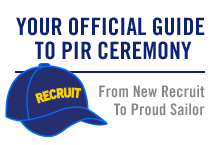This site is for mothers of kids in the U.S. Navy and for Moms who have questions about Navy life for their kids.
FIRST TIME HERE?
FOLLOW THESE STEPS TO GET STARTED:
Choose your Username. For the privacy and safety of you and/or your sailor, NO LAST NAMES ARE ALLOWED, even if your last name differs from that of your sailor (please make sure your URL address does not include your last name either). Also, please do not include your email address in your user name. Go to "Settings" above to set your Username. While there, complete your Profile so you can post and share photos and videos of your Sailor and share stories with other moms!
Make sure to read our Community Guidelines and this Navy Operations Security (OPSEC) checklist - loose lips sink ships!
Join groups! Browse for groups for your PIR date, your sailor's occupational specialty, "A" school, assigned ship, homeport city, your own city or state, and a myriad of other interests. Jump in and introduce yourself! Start making friends that can last a lifetime.
Link to Navy Speak - Navy Terms & Acronyms: Navy Speak
All Hands Magazine's full length documentary "Making a Sailor": This video follows four recruits through Boot Camp in the spring of 2018 who were assigned to DIV 229, an integrated division, which had PIR on 05/25/2018.
Boot Camp: Making a Sailor (Full Length Documentary - 2018)
Boot Camp: Behind the Scenes at RTC
...and visit Navy.com - America's Navy and Navy.mil also Navy Live - The Official Blog of the Navy to learn more.
OPSEC - Navy Operations Security
Always keep Navy Operations Security in mind. In the Navy, it's essential to remember that "loose lips sink ships." OPSEC is everyone's responsibility.
DON'T post critical information including future destinations or ports of call; future operations, exercises or missions; deployment or homecoming dates.
DO be smart, use your head, always think OPSEC when using texts, email, phone, and social media, and watch this video: "Importance of Navy OPSEC."
Follow this link for OPSEC Guidelines:
Events
**UPDATE as of 11/10/2022 PIR vaccination is no longer required.
FOLLOW THIS LINK FOR UP TO DATE INFO:
RESUMING LIVE PIR - 8/13/2021
Please note! Changes to this guide happened in October 2017. Tickets are now issued for all guests, and all guests must have a ticket to enter base. A separate parking pass is no longer needed to drive on to base for parking.
Please see changes to attending PIR in the PAGES column. The PAGES are located under the member icons on the right side.
Format Downloads:
- Graduation Info
- PDF – 2.7 MB
- PNG – 2.3 MB
- JPG – 3.4 MB
- Printable PDF – 2.0 MB
Navy Speak
Click here to learn common Navy terms and acronyms! (Hint: When you can speak an entire sentence using only acronyms and one verb, you're truly a Navy mom.)
N4M Merchandise
Shirts, caps, mugs and more can be found at CafePress.
Please note: Profits generated in the production of this merchandise are not being awarded to the Navy or any of its suppliers. Any profit made is retained by CafePress.
Navy.com Para Familias
Visite esta página para explorar en su idioma las oportunidades de educación y carreras para sus hijos en el Navy. Navy.com
How to change your Privacy Settings, Username, Picture and URL
You can make your Profile Page (My Page - third tab over at the very top under the N4M banner) viewable only to your friends. There are other privacy settings too.
Go to: "Settings". “Setttings” is over to the far right underneath your username where you sign out of N4M's.
Click it. Once it takes you there...this is your Profile page where you can change your picture, username, “about me” comments etc. to the left is a list...now click Privacy...read through and change your settings to how you would like them.
To change your PICTURE you must have the new picture you want to use stored in your picture library on your computer.
Click “Browse”. It will open a new box for you to upload a new photo.
Select your pic and open it. It will load it and then ask you to edit/crop it.
Click “Save”. If you are done click “Save” at the bottom right of your profile page…if not, make any other changes …but then remember to “Save” when you are done.
To change your USERNAME…simply type in a new one…I also recommend checking your URL if you had any part of your real name in it originally.
Don’t forget to “Save” each time you make changes…when you do it correctly…N4M’s will post a note saying so.
Change your URL(=web address)
If you need to change your URL - Web Address - you can do this on the "My Page" heading on the list once you are in "Settings".
Click "Settings". (See above on where Settings is)
On the list on the left click "My Page".
It will open to a page that says "My Page Settings".
The third one down is "Address".
In the box...erase whatever is there and type in the new ending for your URL.
Click "Save".
I recommend this if you had your last name on your username but have changed it as you probably did not change your web address. The URL is automatically set with whatever username you first chose when you joined N4M's.
To see your web address go your profile page on N4M’s…”My Page” and look up in the address bar.
This is my web address:
http://www.navyformoms.com/profile/FTLW
It originally looked like this
http://www.navyformoms.com/profile/fireteamwife
Once you change it though...the previous one won't work if you have given it out. That's not a problem on here mostly if you have given it out off site. To see that click both of mine to see what happens.
Tags:
Replies to This Discussion
© 2025 Created by Navy for Moms Admin.
Powered by
![]()