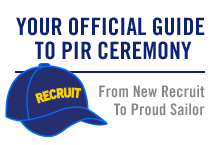This site is for mothers of kids in the U.S. Navy and for Moms who have questions about Navy life for their kids.
FIRST TIME HERE?
FOLLOW THESE STEPS TO GET STARTED:
Choose your Username. For the privacy and safety of you and/or your sailor, NO LAST NAMES ARE ALLOWED, even if your last name differs from that of your sailor (please make sure your URL address does not include your last name either). Also, please do not include your email address in your user name. Go to "Settings" above to set your Username. While there, complete your Profile so you can post and share photos and videos of your Sailor and share stories with other moms!
Make sure to read our Community Guidelines and this Navy Operations Security (OPSEC) checklist - loose lips sink ships!
Join groups! Browse for groups for your PIR date, your sailor's occupational specialty, "A" school, assigned ship, homeport city, your own city or state, and a myriad of other interests. Jump in and introduce yourself! Start making friends that can last a lifetime.
Link to Navy Speak - Navy Terms & Acronyms: Navy Speak
All Hands Magazine's full length documentary "Making a Sailor": This video follows four recruits through Boot Camp in the spring of 2018 who were assigned to DIV 229, an integrated division, which had PIR on 05/25/2018.
Boot Camp: Making a Sailor (Full Length Documentary - 2018)
Boot Camp: Behind the Scenes at RTC
...and visit Navy.com - America's Navy and Navy.mil also Navy Live - The Official Blog of the Navy to learn more.
OPSEC - Navy Operations Security
Always keep Navy Operations Security in mind. In the Navy, it's essential to remember that "loose lips sink ships." OPSEC is everyone's responsibility.
DON'T post critical information including future destinations or ports of call; future operations, exercises or missions; deployment or homecoming dates.
DO be smart, use your head, always think OPSEC when using texts, email, phone, and social media, and watch this video: "Importance of Navy OPSEC."
Follow this link for OPSEC Guidelines:
Events
**UPDATE as of 11/10/2022 PIR vaccination is no longer required.
FOLLOW THIS LINK FOR UP TO DATE INFO:
RESUMING LIVE PIR - 8/13/2021
Please note! Changes to this guide happened in October 2017. Tickets are now issued for all guests, and all guests must have a ticket to enter base. A separate parking pass is no longer needed to drive on to base for parking.
Please see changes to attending PIR in the PAGES column. The PAGES are located under the member icons on the right side.
Format Downloads:
- Graduation Info
- PDF – 2.7 MB
- PNG – 2.3 MB
- JPG – 3.4 MB
- Printable PDF – 2.0 MB
Latest Activity
Navy Speak
Click here to learn common Navy terms and acronyms! (Hint: When you can speak an entire sentence using only acronyms and one verb, you're truly a Navy mom.)
N4M Merchandise
Shirts, caps, mugs and more can be found at CafePress.
Please note: Profits generated in the production of this merchandise are not being awarded to the Navy or any of its suppliers. Any profit made is retained by CafePress.
Navy.com Para Familias
Visite esta página para explorar en su idioma las oportunidades de educación y carreras para sus hijos en el Navy. Navy.com
TIPS for Connecting up with N4M's with Smartphones, Tablets, and Other Devices
Since there are so many devices out there now...I thought it might be a good idea to have a discussion for tips on how to best utilize them with the site. I will start out with the basics of how I use my Android personally and will add more either as I remember (LOL) or find out new things. Please feel free to ask/answer questions and post your own tips.
RESPONDING to EMAILS from my Android:
One issue I see often is, "I can't answer the emails I receive for the content that I follow. I choose,'To view the new comment, visit: (link)' and it takes me to the site but I can't respond. I have to sign in first. Too many steps."
The way I solve this issue is I sign in to N4M's in the AM and stay signed in all day. This way when I do the above it takes me straight to the comment and I can read it and then answer, as I am already signed in.
Once done, I either hit the "back" (looks like reverse arrow) on the phone to go back to my emails or the home button (looks like a house).
Now, this doesn't mean you have to "be" on the site all day...you can still browse the internet etc., it just means that you are already signed in and ready to go!
Just sign out at night before bed...if you can! LOL It is good to sign out once and a while. You can also adjust the settings on your phone to remember passwords if you like.
I have also stayed signed in for several days with no issues. I had one mom with an iPhone say that she has done the same.
How to respond to emails...you can't respond directly to an email (in other words hit reply type and send) from N4M. The email lets you know about postings Groups, Discussions etc. that you are following. Within the email is a link that will take you to the post on this site. When you click that link it should take you to that post on the site and then you can post your reply there. Does that make sense? If not, I will think of a better way to state it :-).
The link looks something like this and should be the first of two or three different kinds of links on an email.:
To reply to this message, click here:
http:/www.navyformoms.com/profiles/message/listInbox...
(and so forth...that one is a partial and the source was an Inbox reply to me...I just did not finish all of the link)
BOOKMARKING the SITE:
N4M's does not have an app. So, what I do to access it is (IOW...not from an email), I Bookmark the site. I can do this with each individual group I am on as well. then the Bookmark takes me straight to that group.
I can also access through the Address bar on my phone...where the URL is located. I can click it and it will bring up the History of where I have been. If the last place was one of my groups...it will "be" where it was when I left it. Refresh the page by clicking the refresh button (mine are two curved arrows) just like you would on your computer.
There is more as far as Windows on my phone, the extent of what I can do, Mobile Optimized view vs. Desktop view etc...but I will add that as we go along.
WINDOWS on my ANDROID:
I can have up to four Windows open on my phone. So I can load four websites at a time.
When I am on the Internet, I hit the "List" tab on my phone (it's next to my Home icon and has three lines) and it will give me a six box menu. Windows is one of them. Then I hit the + sign to add another Window. You can enter a URL OR select one from your History. Just tap the URL box and your History will come up.
MOBILE OPTIMIZED VIEW vs. DESKTOP VIEW:
Well...I personally like Desktop View. It looks on my phone exactly like it does on my Computer. Toolbar works from my phone in this view. Post Links, Images, Media (videos and my fave smileys!), text, file links, fonts and all the do-dads! I have an Android.
I have started new PIR groups from my Phone! Along with an Image for the group as it loads differently.
I can also highlight, copy and paste. Copy URL links (though I cannot edit it to look all pretty and open to another page, but when on the go you do what you can!) and paste them in. I can open multiple windows with the site and load different Groups on them or content and copy from one and then paste on another.
Easy. You just got to play with it Folks!
Mobile Optimized is great if you want simple.
SWITCHING BETWEEN THE TWO:
VIEWING Navy for Moms on your phone, there are two options: Mobile Optimized view and Desktop view.
Mobile Optimized view. When you sign in on your phone it automatically signs you in to Mobile Optimized view. This is a very limited view of the site. Personally do not like it. How you post is limited as well, you don't get the same tabs as you would on the computer.
Desktop view looks just like it would if you were on your computer. You can use all the functions (changing fonts etc) just like on your computer. Love this mode :-)
To switch to Desktop from Mobil Optimized view:
After you sign on go to the Menu icon in the top right corner of the site.
Click it for the drop down Menu.
Scroll down and click Desktop view.
That's it!
IF you would like to go back to Mobilized view :-( , simply scroll down to the bottom of the page and there is a sign that says, "Switch to the Mobil Optimized View", click it and it should change back.
(Let me know what you like about MO view for those of you who use it!)
I am hoping that helps some and I also hope that we can help each other out with our device usage!
Tags:
Replies to This Discussion
-
Permalink Reply by FireTeamLeaderWife aka FTLW on February 13, 2018 at 6:49pm
-
Ha, ha.
"Four windows" for my Android...that was back in 2012...as I look and see about thirty open right now !
And...being on my Android in Desktop is almost exactly like my computer...toolbar is there and everything else. When I can get some time I will try to edit the post.
-
Permalink Reply by PedALqueen4ever on February 18, 2018 at 11:35pm
-
Best also for security purposes so it is not being duplicated fakely by a hacker -- protect your phone ANDROID by ANTI-Phishing APP as it detects it for you and it prompts you to back away from it or holds it and announce it it not safe for you to proceed before entering that domain as it may look same or actually not authenticated or licensed ... -- Doing password change everytime now and authenticating myself before entering the REAL authentic domain of NAVYMoms our group privacy... And, signing OUT to make sure is no longer floating in cyberspace on my phone -- no one else can see or surf through it..
- ‹ Previous
- 1
- 2
- 3
- Next ›
© 2025 Created by Navy for Moms Admin.
Powered by
![]()