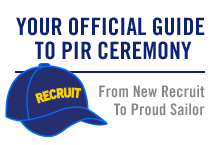This site is for mothers of kids in the U.S. Navy and for Moms who have questions about Navy life for their kids.
FIRST TIME HERE?
FOLLOW THESE STEPS TO GET STARTED:
Choose your Username. For the privacy and safety of you and/or your sailor, NO LAST NAMES ARE ALLOWED, even if your last name differs from that of your sailor (please make sure your URL address does not include your last name either). Also, please do not include your email address in your user name. Go to "Settings" above to set your Username. While there, complete your Profile so you can post and share photos and videos of your Sailor and share stories with other moms!
Make sure to read our Community Guidelines and this Navy Operations Security (OPSEC) checklist - loose lips sink ships!
Join groups! Browse for groups for your PIR date, your sailor's occupational specialty, "A" school, assigned ship, homeport city, your own city or state, and a myriad of other interests. Jump in and introduce yourself! Start making friends that can last a lifetime.
Link to Navy Speak - Navy Terms & Acronyms: Navy Speak
All Hands Magazine's full length documentary "Making a Sailor": This video follows four recruits through Boot Camp in the spring of 2018 who were assigned to DIV 229, an integrated division, which had PIR on 05/25/2018.
Boot Camp: Making a Sailor (Full Length Documentary - 2018)
Boot Camp: Behind the Scenes at RTC
...and visit Navy.com - America's Navy and Navy.mil also Navy Live - The Official Blog of the Navy to learn more.
OPSEC - Navy Operations Security
Always keep Navy Operations Security in mind. In the Navy, it's essential to remember that "loose lips sink ships." OPSEC is everyone's responsibility.
DON'T post critical information including future destinations or ports of call; future operations, exercises or missions; deployment or homecoming dates.
DO be smart, use your head, always think OPSEC when using texts, email, phone, and social media, and watch this video: "Importance of Navy OPSEC."
Follow this link for OPSEC Guidelines:
Events
**UPDATE as of 11/10/2022 PIR vaccination is no longer required.
FOLLOW THIS LINK FOR UP TO DATE INFO:
RESUMING LIVE PIR - 8/13/2021
Please note! Changes to this guide happened in October 2017. Tickets are now issued for all guests, and all guests must have a ticket to enter base. A separate parking pass is no longer needed to drive on to base for parking.
Please see changes to attending PIR in the PAGES column. The PAGES are located under the member icons on the right side.
Format Downloads:
- Graduation Info
- PDF – 2.7 MB
- PNG – 2.3 MB
- JPG – 3.4 MB
- Printable PDF – 2.0 MB
Latest Activity
Navy Speak
Click here to learn common Navy terms and acronyms! (Hint: When you can speak an entire sentence using only acronyms and one verb, you're truly a Navy mom.)
N4M Merchandise
Shirts, caps, mugs and more can be found at CafePress.
Please note: Profits generated in the production of this merchandise are not being awarded to the Navy or any of its suppliers. Any profit made is retained by CafePress.
Navy.com Para Familias
Visite esta página para explorar en su idioma las oportunidades de educación y carreras para sus hijos en el Navy. Navy.com
How to send PMs (Private Messages) to friends on N4M & some OPSEC/PERSEC info
It has come to my attention that one of my friends did not know how to send their own private message to another friend. We had conversed through the private message option and so I never realized that she only knew how to respond to a PM and not how to compose or create her own private message to someone.
So, I will share what I just sent to her - but first - some OPSEC / PERSEC.
Navy4Mom is not a private website. You found this site because it is public. That said, there are groups on this site which are private and you must be approved to join them. But once you post something in that group, any member of the group has access to your information and intentionally or unintentionally is able to potentially share it with others. As for member profile pages, there are 3 different settings: 1) members have their page set to private (only visible to friends), 2) set to private (only visible to N4M members), and 3) Public - those members profile pages are visible to anyone searching the web and just as public as groups such as the BC Mom group, Nuke Moms group, and numerous others on this site. If you can read messages without being signed in / logged in to N4M then that group or that members page is PUBLIC.
We do not advise you to have your profile page set to public, especially if you are sharing photos, or other personal information anywhere on this site. Also, your city is always visible, no matter your setting. So if you believe you need to keep that more securely private then go into your settings and change your zip code. If you want people to know your general area then put it in a similar location, just not exactly.
I have my profile page set for members only - because I want to be transparent for those who reach out to me and friend me. However, I do moderate my comments because there are times when someone has posted a comment ( maybe because they did not know how to PM me) that was more OPSEC / PERSEC than I would want to be visible to anyone else just browsing My Page. I can choose to approve that comment to be visible or not.
Okay - How to compose and send a PM - private message to someone:
The easiest way is if you see the persons "Avatar" , their icon picture, you can click on that (that is why I say follow my Chipmunk) and it will take you to their My Page. Underneath their picture, if you are friends with them, it says Send Message. I occasionally use this option but most of the time I just go to my Inbox.
The other option you have is to go to your My Page and under your user name it says:
Sign Out (or sign in if you aren't signed in)
Inbox
Alerts
Friends
Settings
Click on Inbox and when you go there, that is where your messages are. On the right it says
Compose - Click on that compose button and it will pull up your list of friends. You click on the little box beside their name (you can select multiple people if you wish) and then you scroll down and add a subject heading. Then you type your message in the message box and hit send!
There are times when you can bump something and it will seem the page disappeared. try clicking on the back arrow in the upper left of your screen and see if that brings the page back. Also, especially if I have typed a really long message, I will scroll over the message to do a copy of it before I hit the send button. Usually you will get a message coming up that says "message sending" or something like that and then a confirmation - "Message Sent". At times though, that message sending will spin and spin and not do anything. The only way I know to leave the page is to hit refresh but then you loose the text you wrote. So if you did a copy beforehand, you can click paste and it will still be there and try again. Some people type a message in a word document and just copy it into this inbox and then hit send and they still have a copy of their message in a word document.
Also, if you don't need to do a paste, that will still be in your cache, so I just "pretend" to start a new message and paste that - so it is out of my computer memory, and then I clear the message or delete it and don't send.
* It is important to become familiar with your My Page and where to find settings, and also to be checking your comments. Also, another OPSEC/PERSEC - just because we call these PMs, remember that most people have their settings set up to receive regular email feeds to their personal email inboxes. So anything you send in a private message can potentially go to their personal email.
The only truly "private" message option in this site is to start a personal chat with someone and that option is only available if you are both online at the same time. I don't know what it looks like on a mobile device, but on my computer, in the bottom right hand corner of the screen it shows two tabs. Main Room and Members Online (#) - currently there are 7 members online. Main Room is the general chat area and sometimes those of us on will see it (it may beep at you when someone posts) but sometimes we will miss it.
If you want to start a private chat with a person online, Click on the Members Online tab. Scroll over their name which will highlight and bring up a drop down inverted triangle. Clicking on that gives two options - View Profile or Start Chat. If you want to start a private chat, click on the Start Chat - It will open another pop-up window at the bottom of your screen with their user name. You can type a message in there just like you would the Main Room chat. If they see it they can choose to reply or ignore you. The private chat is a good place to share personal information if you need to, because it will not be sent to anyone's email address. And some people just prefer doing the private chat which is not visible to anyone else as the Main Room chat is.
Tags:
Replies to This Discussion
-
Permalink Reply by Chipmunk on July 23, 2022 at 9:33am
-
So - How do you make friends on N4M - I guess I left that part out.
The easiest way is to click on the profile picture, "Avatar" of someone you want to be friends with when you see them post in your group, or if they have posted on your profile page. This is one of the reasons that some of us try to reach out to the new members and welcome you. I might welcome 1 - 6 new members in a week, I can't keep up with everyone. But you can easily reach out to myself, or any of the other regular members who post or someone that you see post regularly or more recently in one of the groups from your SRs rate / job.
{Another way to view a profile is to find the Members Online box- On my computer it is in the bottom right hand of my screen - you click on it to pop it open. Not sure where it is on phones. If you hover your mouse over a name then an inverted solid triangle comes up - click on that, it says: View Profile, Start Chat or Ignore. You do not want to click on the Ignore, because I think that keeps you from seeing someone's private chat. View Profile will also take you to their Profile Page. Start Chat is the only completely private means of conversing on this site with no other email history. But the only way to do that is if both members are online at the same time.}
Now that you know how to get to a Profile page (it took me a bit to learn all of this), look at the options underneath their profile picture. You will find where they stated they were from (not everyone puts their exact zip code) then Add as Friend, Send Message, Block Messages. You have to add a person as a friend and wait for them to accept your friend request before you can send messages. However, you can post a comment on their comment wall - but if their page is public or open to members, if they don't moderate their comments what you post there is visible to anyone happening across their profile page.
Once a person has accepted your friend request, then there are two ways to send messages. You may either click on the Send Message under their profile picture, or you may go to your Inbox and compose a message to an individual or several individuals. (I explain this above.)
A final note on friend requests - When you send a friend request to someone, if they have their settings to receive notifications, they should get an email invitation to accept your friend request. However, once they accept your friend request, You Do Not receive a notice that they have accepted the friend request. So, I encourage the person who accepted a friend request to either send a comment to that person or send a PM through the inbox, so they know their friend request has been accepted.
You can check on your friend status by going to the upper left of any page on N4M and underneath where your Username is, you will see Inbox, Alerts, Friends, Settings. If you click on Friends, it will show you who your friends are, with requests sent and I think accepted. Sorry, I don't have an active one I am waiting to have accepted, but I think it shows when someone has sent you a request and you have to click accepted to add them.
Friend requests are a two-step process. One person initiates a friend request then the other person has to accept it before you are friends and can converse in a Private Message.
-
© 2025 Created by Navy for Moms Admin.
Powered by
![]()